How to add new user on vmware portal
Hi There , if you do not know how to add new user on VMware portal please follow this tutorial :
To add users to a folder:
1.
Log
in to My VMware.
2.
Select Users
and Permissions from the Quick Links menu.
3.
Click
the By Folder tab or the By User tab.
4.
If
you are on the:
#
By Folder tab, select a folder, then perform one of these options:
-
Click
the Actions arrow and click Add User.
-
Click
the arrow next to the folder name and click Add User.
Right-click the folder and
click Add User.
#
By User tab, select a user, select a folder, then perform one of these options:
-
Click
the arrow next to the folder name and click Add User.
-
Right-click
the folder and click Add User.
-
5.
Enter
the email address and name of the user you want to add to the folder and
click Add.
Notes:
Users
who are not associated with the account will receive an email invitation to
join the account. New users must accept the invitation and create a My VMware
profile if they do not already have one. If you enter an incorrect email
address, click the delete button to remove the user, then repeat step 5.
6.
Repeat
steps 4 and 5 for any additional users. When done adding users, click Continue.
Note: You can add a maximum of 50
users at one time.
7.
Select
the folders to which you want to add the user(s).
8.
Set
the permissions for the user(s). For more information about permissions,
see See here for
more details.
9.
Click Continue.
10. Click Confirm.
Removing yourself from an
account
Note: If you are the Super User or
Procurement Contact, you have to reassign your role before you can remove
yourself. For more information, see Changing the Super User or Procurement
Contact in Super Users
and Procurement Contacts in My VMware
To
remove yourself from an account:
1. Log in to My VMware.
2. Select Account Summary from
the Quick Links menu.
3. Select the account from which
you want to remove yourself.
4.
Click the Actions menu and select Remove Account:

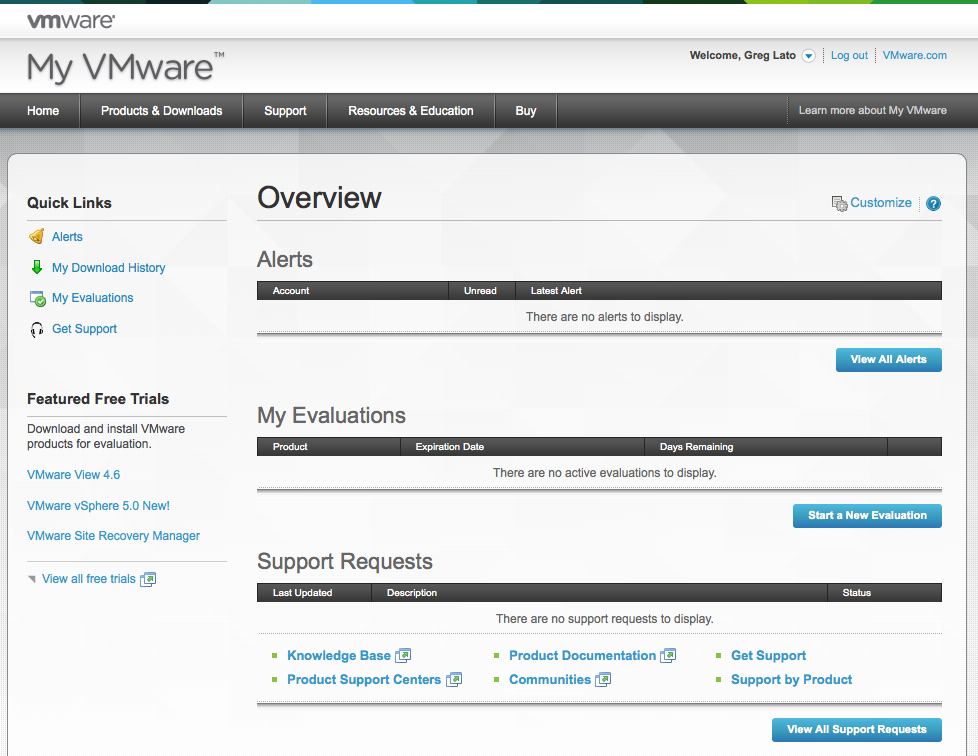




0 comments: